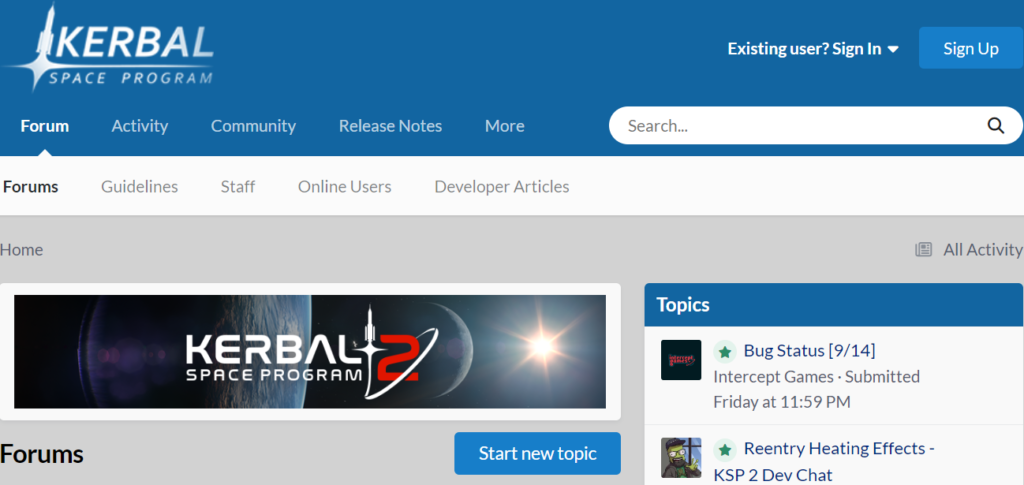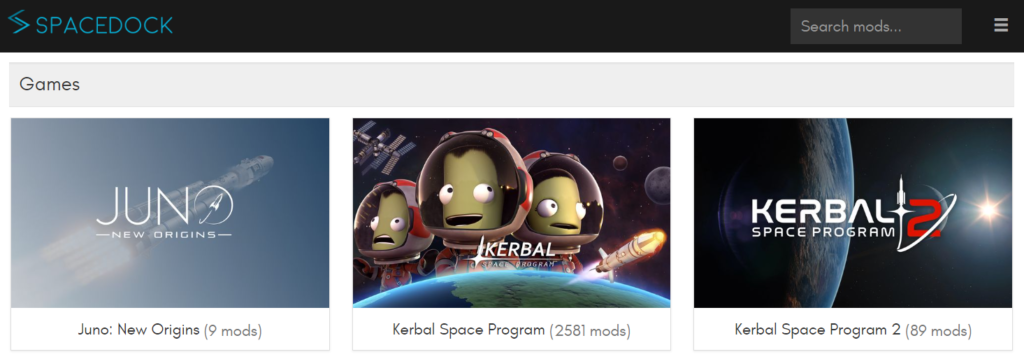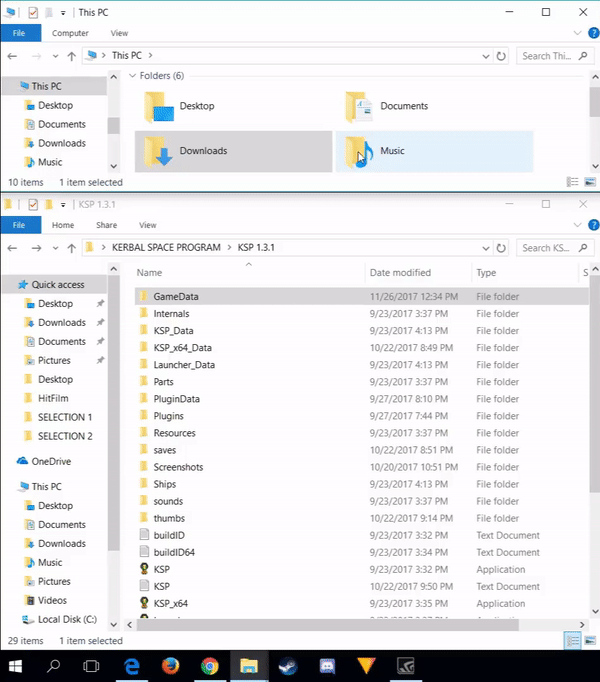As you’ve seen in this mini-tutorial, it’s not difficult to interact with all the folders and files of a KSP installation, and the same goes for adding mods. Forget about complex utilities, tedious manipulations, endless websites – on KSP, it’s VERY easy! And that’s great because mods are a real treasure, with a developer community that pays a lot of attention to producing high-quality mods that are as compatible with each other as possible.
First and foremost, you’ll need to find your mod and download it, and there are several ways to do that:
The official KSP forum: practically everything related to mods can be found there, and it’s usually in the most up-to-date version. Modders create dedicated topics for their mods, containing download links on one or more platforms, as well as installation advice. It’s also an opportunity to leave a comment (in English!) if you encounter a problem or to read comments already posted to find some information; the answers to your questions are likely to be there ^^ And if not, we’re here to help you 😉
SpaceDock: The quintessential, simple, and clean mod platform dedicated to a few space-related games, including KSP 🙂 It offers categories, one page per mod with a description, a few screenshots, and a download button for the latest up-to-date version. You can’t get lost there. You’ll usually find a link to the official forum we mentioned earlier, and the “Changelog” tab allows you to read about the updates and, most importantly, to download an earlier version if you’re playing on an older version of KSP 😉
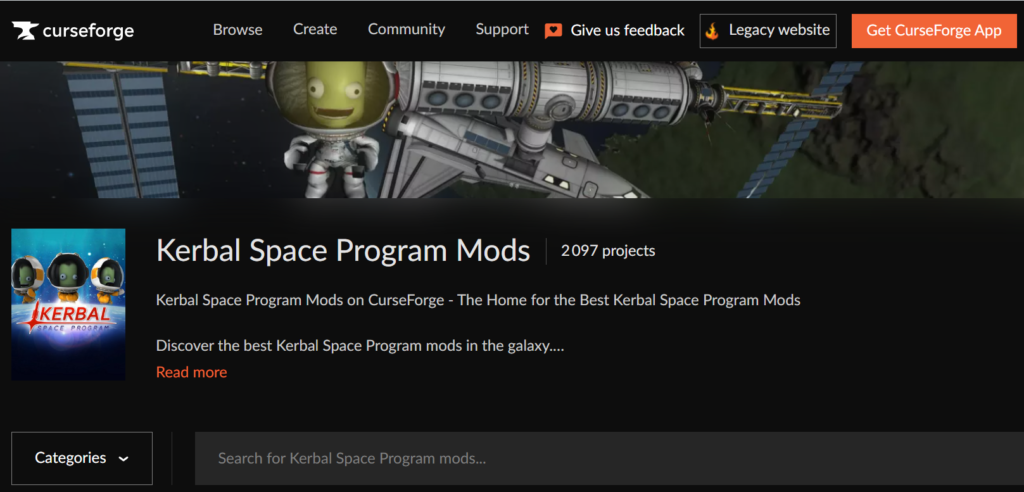
CurseForge: The other major platform dedicated to mods, with an official affiliation with the game’s team! However, it’s a bit more cluttered and less appreciated by the community for various reasons. Same deal, you’ll find descriptions, screenshots, files for different published versions, and very often a link that redirects to the topic on the official forum: as we said, The Place To Be for a mod! 😀
You now have one or more archives, typically compressed in .rar format, for each of the mods you’ve downloaded. Let’s move on to the next set of operations that will make them work within your installation! Please note that this will go very quickly… ^^
The GameData folder you’ll need for this part is located at the root of your KSP installation, quite simply. If you play through Steam, we recommend reading this quick guide to locate your folder and also consider making backups to anticipate any mishaps or simply to dissociate your game from this platform, which can be a bit invasive in terms of automatic updates :p
- Unzip the archives using the well-known WinRAR or the default utility in Windows 10.
- Open the resulting folder from the unzipping process and locate the “GameData” folder.
- Copy and paste the CONTENTS of the mod’s GameData folder into the CONTENTS of your KSP installation’s GameData folder. Most of the time, it will be a single folder with the mod’s name… and occasionally accompanied by a few files, which should also be migrated. In short, all the content, without hesitation.
- Enjoy! If you encounter any issues, do we need to remind you? Count on us to help you; visit the forum ^^
And that’s it, really ^^ You’ve just installed a mod, and you can repeat the process for all the others, resulting in a GameData folder in your KSP installation that’s filled with various folders, more or less named after the mods, and accompanied by a bunch of small files that ensure their proper functioning 😉 To uninstall a mod, it’s just as simple as deleting the corresponding folder! There’s no need to mess with any additional small files that came with it; without the main folder, they’ll be simply ignored.
Of course, not everything is always as straightforward: some mods may sometimes require an extra minute or two of patience to complete all the steps. This is especially the case with “mod compilations,” which are rarely allowed for various reasons but can still be found in the realm of graphical mods: if you’ve been playing for a while, it’s impossible that you’ve never heard of Environmental Visual Enhancements (EVE), Astronomer’s Visual Pack (AVP), or Stock Visual Enhancement (SVE)!
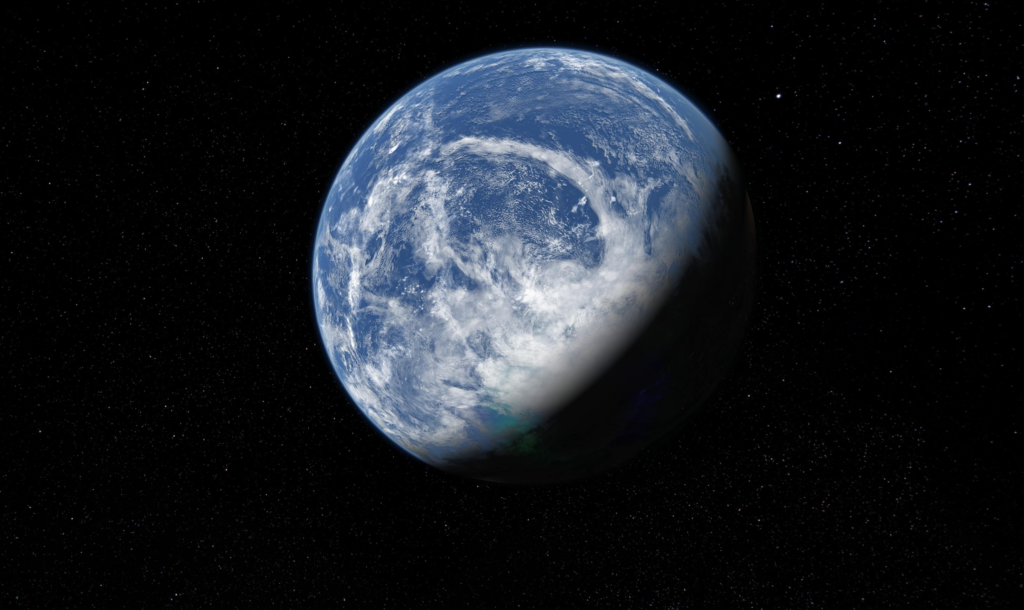
Well, know that these last two mods, AVP and SVE, build upon the first one, EVE, each configured in their own way and associated with a whole array of other mods, all aiming for a controlled synergy and a simpler installation than having to add each one manually. In summary, it’s a rather good thing… But sometimes, you’ll need to pay attention to a few details, as modders may occasionally give you choices for texture resolutions, etc.! ALWAYS be sure to read the official forum topic page for each mod. There, you’ll discover whether it’s a very straightforward installation or if there are a few steps to follow, which will be well-detailed. And if English isn’t your strong suit, feel free to ask us in the comments of this article; you’ll always find someone to explain it to you 😉
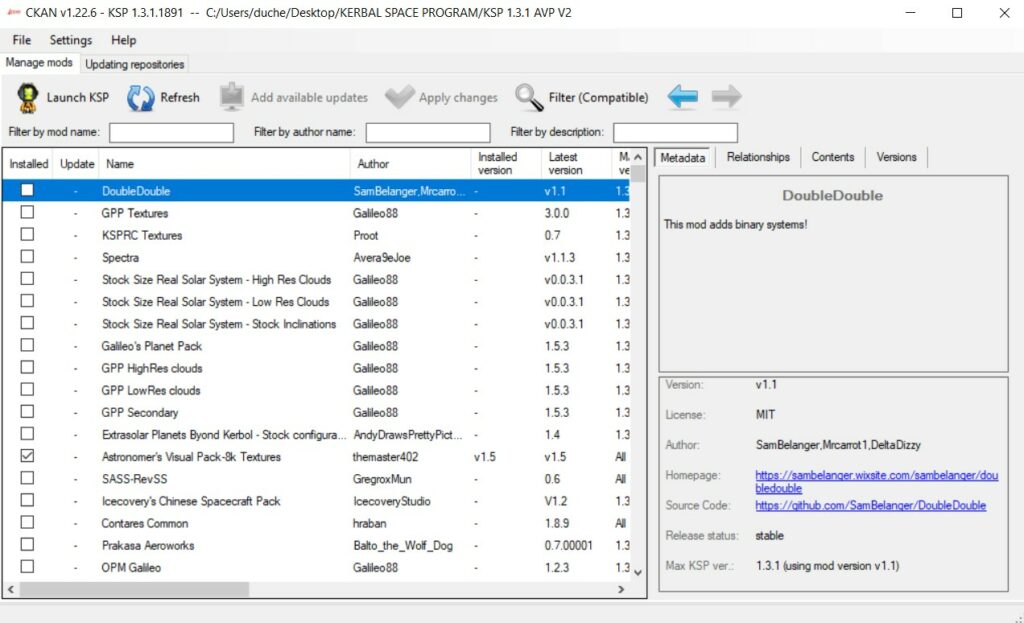
A final point on mod installation is the existence of the magical utility CKAN, which stands for “Comprehensive Kerbal Archive Network.” We won’t dwell on this tool too much as we don’t recommend it overly: very convenient in most cases, it nevertheless prevents you from fully controlling the installation steps and, therefore, from determining the source of a problem if one arises. Nonetheless, it remains an excellent, well-thought-out tool, well-supplied by modders, and we invite you to explore its features 🙂
And that concludes our mini-tutorial on installing mods! We can’t stress enough the importance of thoroughly reading the first page of the official forum topic for each mod you want to install, which exists 99% of the time and provides the freshest information available. Updates and news are usually posted there before being spread on various platforms. This will help you find answers to most of your questions, whether they’re about bugs, compatibility, installation procedures, etc. Modders work voluntarily on their own time, so let’s avoid asking them the same questions 100 times when they’ve taken the trouble to provide answers on their first page or when it’s a topic actively discussed in the latest pages of the topic. If you’ve taken these precautions but still encounter issues, don’t hesitate to ask for help there or here ^^
Feel free to try out mods, but be sure to make backups whenever you’re unsure. Also, take your time in selecting what you want to try; don’t add everything at once. Many new players rush to install mods, but we strongly recommend starting “Vanilla,” meaning without any mods. There’s already a lot to do, and it provides you with the most common base for your learning and for seeking help 🙂