II- Flight controls
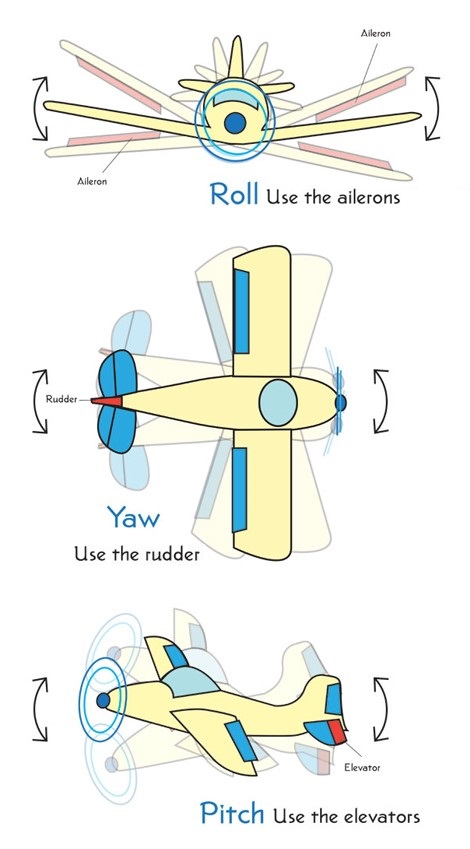
Let’s start at the beginning, in the Flight tab. The aircraft’s rotational maneuvers are described by Pitch, Yaw, and Roll, which in French correspond to Tangage (Pitch), Lacet (Yaw), and Roulis (Roll) respectively. They each describe an axis of the aircraft, and we usually visualize an airplane to better understand the effect of each one:
- Pitch (Tangage) refers to the action of raising or lowering the aircraft’s nose, done by pulling or pushing the control stick. In video games and simulators where only a keyboard is available, this quickly translates to using two nearby keys, such as the arrow keys on your keyboard: the down arrow to raise the nose and the up arrow to lower it. It can be counterintuitive for those who have never used this type of configuration, but it’s widely used everywhere, so it’s important to remember!
- Yaw (Lacet) allows the aircraft to turn in the horizontal plane defined by its wings. It is rarely used as a primary rotation axis but is more of a control that complements the roll (below) to counteract certain undesirable effects during a turn.
- Roll (Roulis) causes the aircraft to rotate about its longitudinal axis. An aircraft that is turning usually begins with a roll to one side or the other, and then the control stick is pulled, Pitch Up, to orient it in the desired direction! It’s something that becomes very intuitive when you have the controls in your hands 🙂
This is even more understandable on an airplane because its geometry allows us to appreciate and distinguish up from down, left from right, front from back, which is already much less visible on a rocket… But it remains the same: every launcher maintains these three axes!
Given that these are all equally important commands, frequently used, we need to find a location for these keys that is obvious and separate from the rest to avoid any accidental input. Using the arrow keys won’t work because that would leave one axis out and it wouldn’t be a good idea to separate it from the others.
The solution lies in the numeric keypad! There are enough keys there, and here’s how we propose to configure them, in the order of the KSP menu:
- Pitch Up: 2 (Remember: pulling the stick up to go up)
- Pitch Down: 8 (Remember: pushing the stick down to go down)
- Yaw Left: 1
- Yaw Right: 3
- Roll Left: 4
- Roll Right: 6
So, we have the up/down reversed pitch using the 2 and 8 keys, while Yaw and Roll maintain their intuitive left and right directions. Yaw is placed in the lower part because on an airplane, it is generally controlled by the rudder at the tail of the aircraft. Roll is usually performed around the center of mass by the ailerons. If you prefer, you can further distance the two by using the 7 and 9 keys for Roll!
Now, let’s move on to Translations, which have nothing to do with airplanes and are used in space. You’ll use these commands during a docking maneuver, which involves connecting two modules together in orbit, requiring precise translation movements to align them correctly. Here, everything is more intuitive, with terms like up/down, left/right, forward/backward. However, this still involves three axes, and we need a dedicated location on the keyboard that ensures you can quickly find your bearings.
Many players are familiar with the WASD / ZQSD keys for standard movements, and that’s what we’ll use with the following configuration:
QUERTY Keyboard
- Translate Up: W
- Translate Down: S
- Translate Left: A
- Translate Right: D
- Translate Forward: Q
- Translate Backward: E
AZERTY Keyboard
- Translate Up: Z
- Translate Down: S
- Translate Left: Q
- Translate Right: D
- Translate Forward: A
- Translate Backward: E
The first four items should pose no problems; the key assignments for those intuitively match the translation directions—Z/W for up, A/Q for left… But for the rest, since we don’t have a 3D keyboard, we need to be clever and keep all axes together. The Q/A and E keys are the natural choices!
With these keys, you can control all of your craft’s movement capabilities with your fingertips on each hand. Shall we continue?
In the Flight tab, there are two remaining sections: Throttle, which controls engine power, and Others, which includes a few remaining commands. Here they are:
- Throttle Up: +
- Throttle Down: –
- Launch/Staging: SPACE (the spacebar, the key that can’t be written ^^)
- Switch Translation/Rotation: None (Clear Assignment)
There’s no need to justify the first two items 😄. Managing engine power with the + and – keys, well-separated from the rest but still easily accessible alongside the rotation controls, is very convenient.
The Launch and Staging command, essential and left as the default spacebar, is self-explanatory.
The switch translation/rotation command allows you to lock one of these modes to avoid accidentally rotating your craft when you intend to translate and vice versa. However, with our previously established configuration, the two modes are well-separated, and there’s no room for confusion. You’ll quickly find it more comfortable to keep both active rather than constantly switching back and forth. To clear a key assignment and set it to None, simply click on it and choose Clear Assignment.
With the first tab completed, let’s move on to the next one!


