III- Craft Actions
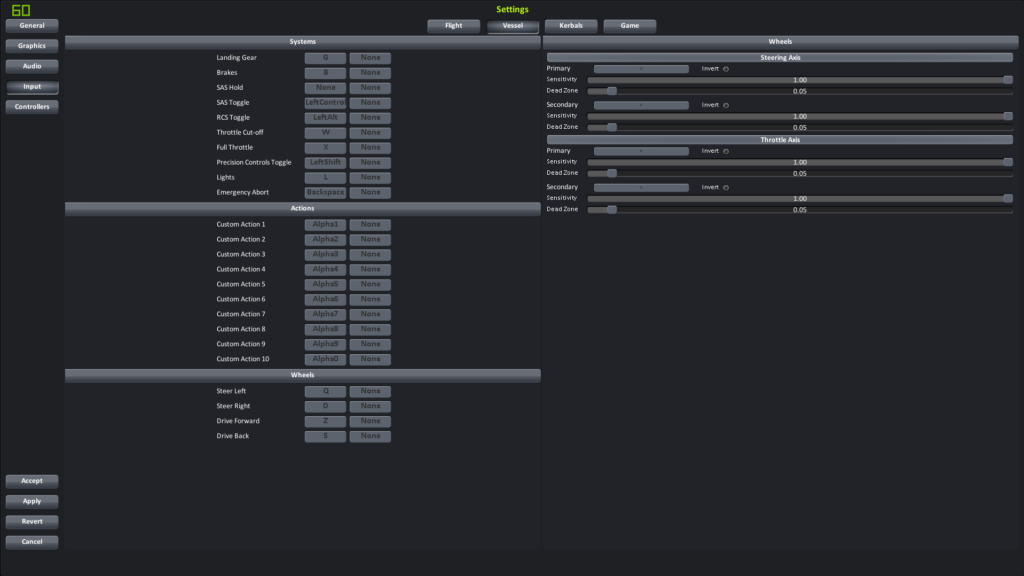
Here we are in the second tab, Vessel. Let’s take a look at the first category, Systems:
- Landing gear: G
- Brakes: B
- SAS Hold: None (Clear Assignment)
- SAS Toggle: LeftControl (Left CTRL)
- RCS Toggle: LeftAlt (Left ALT)
- Throttle Cut-Off: X
- Full Throttle: Z
- Precision Control Toggle: CapsLock
- Lights: U
- Emergency Abort: Backspace
- For some of these, the mnemonic is to simply use the first letter in English as a memory aid, so you never forget them. And that works just fine.
“SAS Hold” doesn’t have an assignment because it’s a somewhat unnecessary action. We either want to lock our craft in a specific direction or leave it free, not somewhere in between. You can easily engage the SAS (CTRL) and disengage it to achieve the same effect more simply without cluttering another key. Just as a reminder, SAS is the electronic system that allows your craft to maintain its orientation by using various control methods: reaction wheels (IRW), control surfaces, RCS, and gimbaled engines. But we’ll cover that in more detail in another tutorial. For now, what we want is to activate or deactivate it, and that’s done with the CTRL key.
The “RCS Toggle” follows the same logic, enabling or disabling the RCS system. RCS stands for Reaction Control System, which includes thrusters and propellant used for fine translation and rotation maneuvers by expelling small amounts of gas from various points on the craft.
SAS and RCS are often used together, so it makes sense to keep them close by, which is why we chose the CTRL and ALT keys for them.
The binary control of throttle at 0% and 100% without intermediate settings can be useful, and to match the usual “readability,” we selected the W and X keys, respectively, rather than the other way around in the default game settings.
The precision control key is also located nearby, using CAPS LOCK, which has the advantage of having an indicator light that shows whether it’s enabled or disabled on many keyboards. This makes it easy to see at a glance whether you’re in normal or precision mode!
You’ll notice that most of these commands are located on the left hand side. It’s crucial to keep the right hand as free as possible for controlling the craft using the numeric keypad. This is much more comfortable, and you’ll get used to it quickly.
As for the “Emergency Abort” key… Let’s hope you won’t need to use it too often 😉
The second category, Actions, is both important and straightforward. It allows you, by default, to assign a number key (the ones above the letters this time!) to a specific action, such as opening solar panels, turning on a group of lights, deploying a drill, and so on.
Finally, the third category, Wheels, is used to configure motorized wheels, primarily for rovers but also for some landing gear with rotation axes. Here, we again benefit from the context we previously discussed, as we can use the well-known ZSQD keys without any issues regarding the translation configuration!
- Steer Left: Q
- Steer Right: D
- Drive Forward: Z
- Drive Backward: S


